Wednesday, December 15, 2010
How To: Fix “Windows Sidebar Is Managed By Your System Administrator” Error in Windows Vista Author: admin

Wednesday, December 15, 2010 by Wood · 1
This article helps you in troubleshooting the Sidebar runtime error.
When you try to use a Windows Vista Sidebar gadget, you get the following error message:
"A Runtime Error has occurred. Do you wish to Debug? Line: <line number> Error: Unspecified error"
Cause for this:
This occurs when the gadget's code tries to set a gadget event to null. The events cannot be set to null.
Workaround:
You need to get into the gadget's .html file and assign a function to the Sidebar gadget event manually.
Type this code inside a <script> tag:
System.Gadget.ondock = myFunc;
System.Gadget.ondock = null;
This should take care of the problem.
by Wood · 0
Have you come across the problem where some of the Gadgets that you added to the Sidebar/Desktop are not displayed correctly? For example, the clock gadget may be displayed as a black square containing only the "seconds" hand. Other gadgets may show up as white rectangles with an information (i) icon and a plus sign. The settings button next to the gadget does not work, but the x to close does.
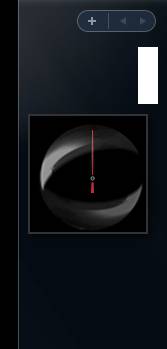
by Wood · 0
Friday, December 10, 2010
Follow these easy steps to restore the damaged/corrupted or missing hal.dll file from the Windows XP CD using the Recovery Console.
- Enter Windows XP Recovery Console.
- When you reach the command line prompt (detailed in Step 6 in the link above), type the following and then press Enter:
expand d:\i386\hal.dl_ c:\windows\system32
Using the expand command as shown above, d represents the drive letter assigned to the optical drive that your Windows XP CD is currently in. While this is most often d, your system could assign a different letter. Also, c:\windows represents the drive and folder that Windows XP is currently installed on. Again, this is most often the case but your system could be different.
- If you're prompted to overwrite the file, press Y.
- Take out the Windows XP CD, type exit and then press Enter to restart your PC.
Assuming that a missing or corrupt hal.dll file was your only issue, Windows XP should now start normally.
Friday, December 10, 2010 by Wood · 0
Follow these easy steps to restore the damaged/corrupted or missing NTLDR and Ntdetect.com files from the Windows XP CD using the Recovery Console.
- Enter Windows XP Recovery Console.
- When you reach the command prompt (detailed in Step 6 in the link above), type the following two commands, pressing Enter after each one:
copy d:\i386\ntldr c:\
In the command listed above, d represents the drive letter assigned to the optical drive that your Windows XP CD is currently in. While this is most often d, your system could assign a different letter. Also, c:\ represents the root folder of the partition that Windows XP is currently installed on. Again, this is most often the case but your system could be different.copy d:\i386\ntdetect.com c:\ - If you're prompted to overwrite either of the two files, press Y.
- Take out the Windows XP CD, type exit and then press Enter to restart your PC.
Assuming that missing or corrupt versions of the NTLDR and/or Ntdetect.com files were your only issues, Windows XP should now start normally.
by Wood · 0
Follow these easy steps to repair the damaged/corrupted boot.ini file or replace it if it has been deleted.
- Enter Windows XP Recovery Console. The Recovery Console is an advanced diagnostic mode of Windows XP with special tools that will allow you to restore the boot.ini file.
- When you reach the command line (detailed in Step 6 in the link above), type the following command and then press Enter.
bootcfg /rebuild - The bootcfg utility will scan your hard drives for any Windows XP installations and then display the results. Follow the remaining steps to add your Windows XP installation to the boot.ini file.
- The first prompt asks Add installation to boot list? (Yes/No/All).
Type Y in response to this question and press Enter. - The next prompt asks you to Enter Load Identifier:.
This is the name of the operating system. For example, type Windows XP Professional or Windows XP Home Edition and press Enter. - The final prompt asks you to Enter OS Load options:.
Type /Fastdetect here and press Enter. - Take out the Windows XP CD, type exit and then press Enter to restart your PC.
Assuming that a missing or corrupt boot.ini file was your only issue, Windows XP should now start normally.
by Wood · 0
Follow these easy steps to repair a damaged master boot record in Windows XP.
- Enter Windows XP Recovery Console.
- When you reach the command prompt (detailed in Step 6 in the link above), type the following and then press Enter.
fixmbr - The fixmbr utility will write a master boot record to the hard drive that you're currently using to boot into Windows XP. This will repair any corruption or damage that the master boot record may have.
- Take out the Windows XP CD, type exit and then press Enter to restart your PC.
Assuming that a corrupt master boot record was your only issue, Windows XP should now start normally.
by Wood · 0
Ok, after countless hours searching and sleuthing for this issue, I could not find a resolution...until now. This is my first post ever on a technical forum, so be gentle to me. I will probably never reference this form, so you if this helped you, please let me know by sending me comments to my email at:
Technical Symptoms:
Blue Screen (BSOD)
Session 3 Initialization Failed (Session3_Initialization_Failed)
STOP 0x0000006F (0xc0000034)
This BSOD would load for both normal and safe mode.
The operating system in question was Windows XP Home SP2.
Reason: The issue occurred after I ran a virus scan using a PE boot disk that deleted the C:\windows\system32\smss.exe system file.
Resolution: By using the "dir smss*.* /s" at a DOS prompt from the PE boot disk, I was able to search the whole computer for any available files and it found a clean version in a directory. So to fix the issue I copied C:\windows\$ServicepackUninstall$\smss.exe to C:\windows\system32\ using a PE boot disk.
Acknowledgements: http://support.microsoft.com/kb/153742 , this link gave me a hint that it may be smss.exe (even though it references win2000). Upon looking at the antivirus logs, sure enough the smss.exe was found to be infected and deleted it as it could not disinfect it. I'm assuming if I did not have a virus free smss.exe file on the C: drive in another folder, I may have to pull it from a CD or find it online.
Source : www.techsupportforum.com
.
by Wood · 0
Wednesday, October 13, 2010
- Version: 1.8.9.100
- Publisher: www.dvdvideosoft.com
- File Size: 16.03 MB
- Date: Sep 30, 2010
- License: Freeware
Wednesday, October 13, 2010 by Wood · 0
USB Cables, Connectors, and Networking with USB
Q1: How long of a cable can I use to connect my device?
A1: In practice, the USB specification limits the length of a cable between full speed devices to 5 meters (a little under 16 feet 5 inches). For a low speed device the limit is 3 meters (9 feet 10 inches).
Q2: Why can't I use a cable longer than 3 or 5m?
A2: USB's electrical design doesn't allow it. When USB was designed, a decision was made to handle the propagation of electromagnetic fields on USB data lines in a way that limited the maximum length of a USB cable to something in the range of 4m. This method has a number of advantages and, since USB is intended for a desktop environment, the range limitations were deemed acceptable. If you're familiar with transmission line theory and want more detail on this topic, take a look at the USB signals section of the developers FAQ.
by Wood · 0
Tuesday, October 12, 2010
As various media players jockey for position to become your default setting for music and video streams, GOM Media Player's support for a wide range of file formats has helped it stand out as a firm favorite.
Supported formats include DAT, MPEG, DivX, XviD, WMV, ASF, AVI, and MOV, as are common codecs like FLV1, AC3, OGG, MP4, and H263. A pop-out playlist can save and organize your various media files, though the limited sort modes--two--hardly makes it a champ.
Tuesday, October 12, 2010 by Wood · 0
Monday, October 11, 2010
AVG Anti-Virus 2011 is the newest version of Anti-Virus from AVG Technology. The design of the AVG Anti-Virus 2011 is based on the feedback from AVG’s global community which consists of more than 110 million users. The AVG Anti-Virus 2011 has been improved with powerful Web-security features which includes enhanced social networking security, enhanced speed and detection rates, in addition to usual easy to use and intuitive user interface.
Monday, October 11, 2010 by Wood · 0
Sunday, October 10, 2010
This summary is not available. Please click here to view the post.
Sunday, October 10, 2010 by Wood · 0
Saturday, October 9, 2010
Follow these steps Fix Error 5200 Canon MP258 Printer:
1. Turn the printer off
2. Remove Cartridge
3. Refilling the cartridge
4. Insert the cartridge
5. Turn on the printer
Bingo! The printer is operating normally again.
Problem solved “Error 5200″ on Canon MP258 Printer.
Indicator appears blinking lights on the printer “P, 0, 8″ or Error P08. it measn The print head temperature exceeded the specified value. You can replace your ink cartridge or Refilling your cartridge.
Saturday, October 9, 2010 by Wood · 2
A Better PDF Reader for Windows
Now with more PDF viewing, PDF mark-up and PDF collaboration features – MORE features than ANY other PDF Reader
Foxit PDF Reader is a small, fast, and feature rich PDF viewer for Microsoft Windows, which allows you to open, view, and print any PDF file. Foxit PDF Reader is secure, offering 3-three levels of PDF viewing security to protect against malicious PDF files.by Wood · 0
New Resetter for Printer Canon MP198, MP258, MP276, MP496, MP558, MP568 and MP648. I have tested for resetting Printer Canon MP198 and worked!
Procedure to use it:
Step 1: Entering Service Mode
* While the printer is OFF, press and hold the Start/Stop button (Resume/Cancel in some other models).
* While holding the Start/Stop button, press and hold the POWER button.
* When the POWER LED (green light) lit, release the Start/Stop button (still holding the POWER button).
* Press the Start/Stop button TWICE (still holding the POWER button)
* Release the POWER button.
* Wait for the LCD to display “0″ (zero).
by Wood · 0
K-Lite Mega Codec Pack is a collection of codecs and related tools. The K-Lite Codec Pack is designed as a user-friendly solution for playing all your movie files.
With the K-Lite Codec Pack you should be able to play all the popular movie formats and even some rare formats. This package is mainly for power users and people who do their own encodings.
Features of K-Lite Mega Codec Pack 6.4.0 :
• Player:
- Media Player Classic Homecinema [version 1.4.2543]
- Media Player Classic Homecinema [version 1.2.1008.0]
- Media Player Classic [version 6.4.9.1 rev. 107]
by Wood · 0
Friday, October 8, 2010
Blu-ray (not Blue-ray) also known as Blu-ray Disc (BD), is the name of a next-generation optical disc format jointly developed by the Blu-ray Disc Association (BDA), a group of the world's leading consumer electronics, personal computer and media manufacturers (including Apple, Dell, Hitachi, HP, JVC, LG, Mitsubishi, Panasonic, Pioneer, Philips, Samsung, Sharp, Sony, TDK and Thomson). The format was developed to enable recording, rewriting and playback of high-definition video (HD), as well as storing large amounts of data. The format offers more than five times the storage capacity of traditional DVDs and can hold up to 25GB on a single-layer disc and 50GB on a dual-layer disc. This extra capacity combined with the use of advanced video and audio codecs will offer consumers an unprecedented HD experience.
Friday, October 8, 2010 by Wood · 2
Over time, Windows loses stability. If you keep a computer for more than two years, at some point you're going to have to bite the bullet and reinstall Windows from scratch. But contrary to popular belief, you won't have to reformat your hard drive (with one exception, discussed below). The bad stuff you need to get rid of is all in your Windows folder.
Before you begin, gather your Windows and application CD-ROMs. Back up your data files (just to be safe), and then clear two days off your calendar. If everything goes smoothly, you can reinstall Windows in a few hours. But you have to assume something will go wrong: You may not be able to find a necessary CD, or data won't be where you thought it was, or something will simply refuse to work.
There's a difference between a repair reinstall and a complete reinstall. Though a repair (also called a refresh) will let you keep your current settings, a complete reinstall will give you a truly fresh version of Windows. Repairs are fast and easy, but they don't fix anywhere near as many problems. The instructions below are for total reinstalls, except where noted.
by Wood · 0
Thursday, October 7, 2010
eeCCleaner
Optimization and Cleaning
Features
CCleaner is our system optimization, privacy and cleaning tool. It removes unused files from your system - allowing Windows to run faster and freeing up valuable hard disk space. It also cleans traces of your online activities such as your Internet history. Additionally it contains a fully featured registry cleaner. But the best part is that it's fast (normally taking less than a second to run) and contains NO Spyware or Adware!Thursday, October 7, 2010 by Wood · 0














